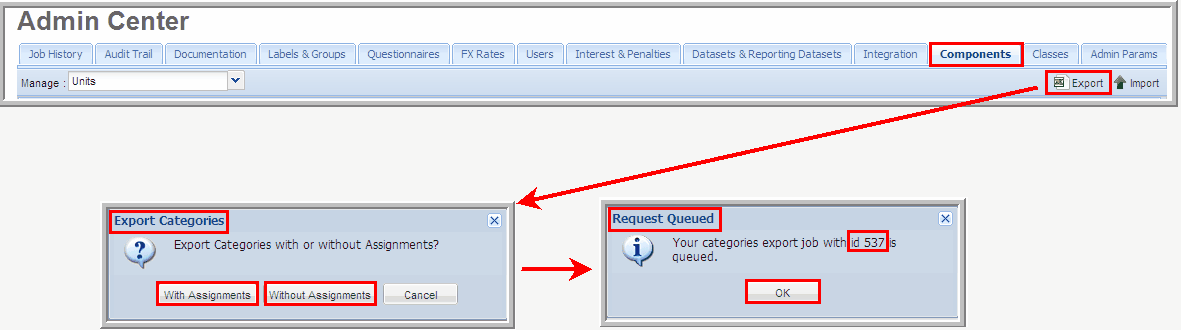|
You can "Export" a spreadsheet from the Uncertain Tax Positions Application to create an "Import" template. Once exported, you can update the spreadsheet and then use it as a template to "Import" your components.
To export a category spreadsheet template:
| 1. | In the Admin Center, select the Components tab. |
| 2. | Select the Export button. |
| 3. | Select With Assignments or Without Assignments to export your categories "With or Without Assignments." |
| • | If you select "With Assignments," data will export to the #CUC and # CUNC tabs in the template. |
| • | If you select "Without Assignments." the data for the #CUC and # CUNC tabs will be blank. |
| 4. | Your export job is added to the queue and you are provided a job id number. Click OK. |
| 5. | A "Job Status" message appears in the upper left corner letting you know the export job is complete. You can click on the job number link to access the spreadsheet or select Job History. |
| 6. | Select Open the Excel file. |
| • | The spreadsheet template includes multiple worksheets, each representing a category. |
| • | All the exported worksheets apply to the Uncertain Tax Position Application. |
| 7. | Enter data in each worksheet and then click Save. |
Export Components With or Without Assignments
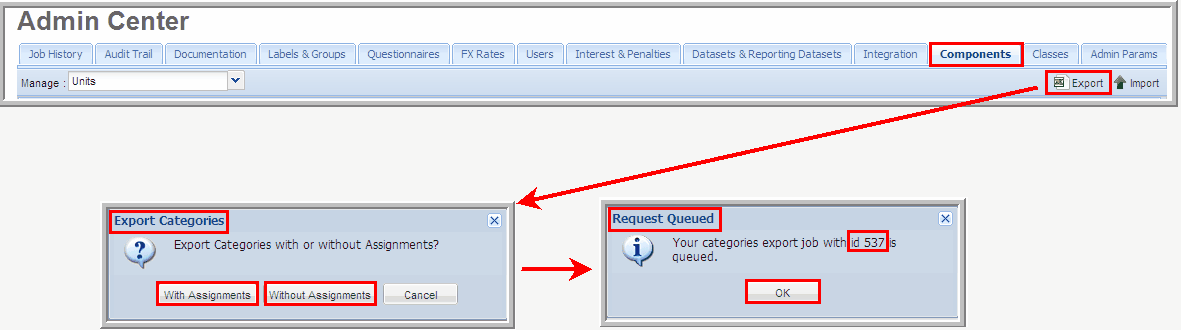
|