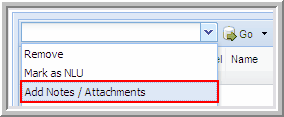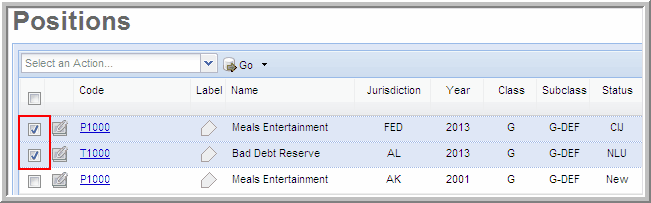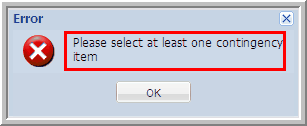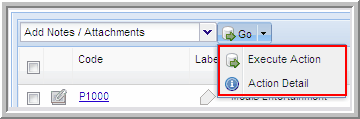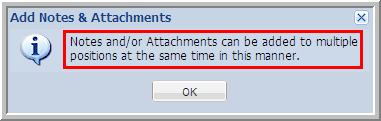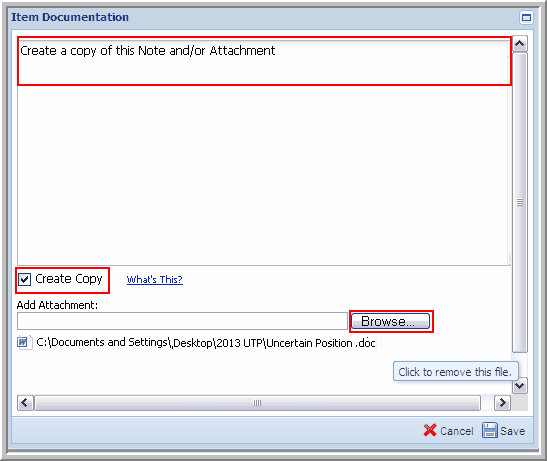|
You can create a copy of your notes and attachments for positions.
| • | If this option is not selected, a single post is created and attached to each position. A reply to this post on one item is visible for all other items. |
| • | If this option is selected, a new post is created for each item. Replying to a post on one item does not add to the post on any other item. This is equivalent to adding documentation to positions on an individual basis from the item's menu. |
To create multiple copies of a file:
| 1. | Select the action Add Notes/Attachments. |
Action Add Notes/Attachments
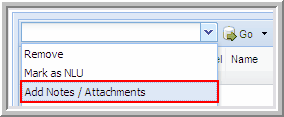
| 2. | Select the check box for each position in the Position table to add notes and attachments. |
Select Positions in Positions table
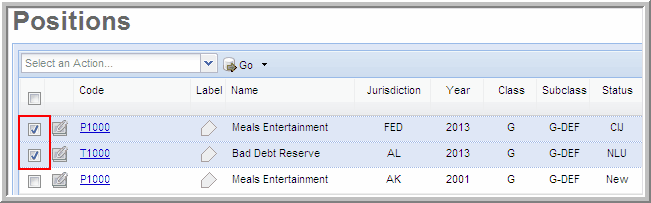
If a position is not selected, an Error message appears requesting that you select at least one contingency item (position).
Example: Select a Contingency Item
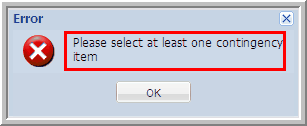
| 3. | You can select the Go drop-arrow list to view the available options; Execute Action and Action Detail. |
Go Menu - Execute Action or Action Detail
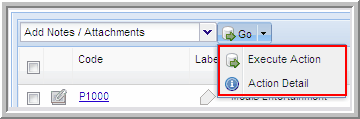
| 4. | Click Action Detail and the Add Notes & Attachments message appears letting you know that the Notes and/or Attachments can be added to multiple positions at the same time in this manner. Click OK. |
Action Detail Message
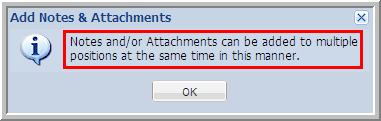
| 5. | You can select Execute Action in the Go drop-down list or click Go and the Item Documentation dialog box appears. |
Go Option

| 6. | The Item Documentation dialog box enables you to add Notes, Attachments, Create a Copy, and Attach and remove a file. |
| • | Notes - Enter the information for your notes. |
| • | Create Copy - Adds a Copy of the Notes and/or Attachment to all selected positions in the Positions table. |
| • | Add Attachment - Select Browse to find a File name and attach it to the selected positions. You can click on the attached file to remove the file from the position. |
Create Copy
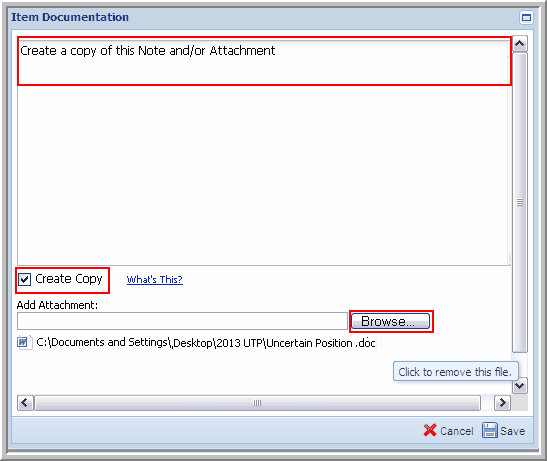
| 7. | Click the Create Copy option to create multiple copies of the Note and/or Attachment. A copy is attached to the positions selected in the Positions table. |
|