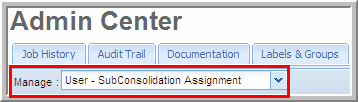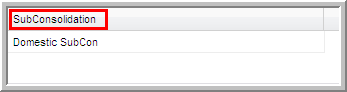|
In the Components tab, when you add a unit, you may need to change the user's assignments. When a new user is created, users are assigned to none of the sub-consolidations. In User Sub-Consolidation Assignments, you can assign users to Sub-Consolidation(s). You can set up a user to have rights to one or multiple sub-consolidations by using the Ctrl or Shift keys.
To assign a User’s access to specific SubConsolidation(s):
| 1. | Select Admin Center in the navigation bar and the Admin Center menu appears. |
| 2. | Click the Manage drop-down list and then select User - SubConsolidation Assignment. Assigned units are highlighted in blue. |
Manage User - SubConsolidation Assignment
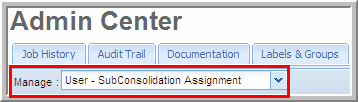
| 3. | Select users from the "User Login" list to open their respective SubConsolidation assignments in the right panel. To assign users to more than one subconsolidation, hold the Ctrl key while selecting users; to select all users hold the Shift key and select the first and last user. |
| 4. | Select the SubConsolidation(s) to assign the users. To select multiple subconsolidations, hold the Ctrl key while you click each sub-consolidation; to select all subconsolidations hold the Shift key and select the first and last subconsolidation. |
| 5. | Click Save Assignments. A success message appears at the top of the page showing that the User-Role Assignment saved successfully. |
| 6. | Click Cancel, prior to saving to revert all changes. |
User Suboconsolidation Assignment
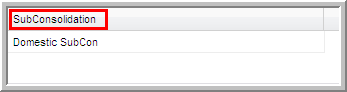
|