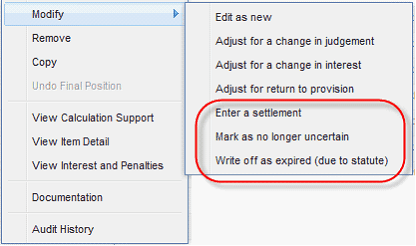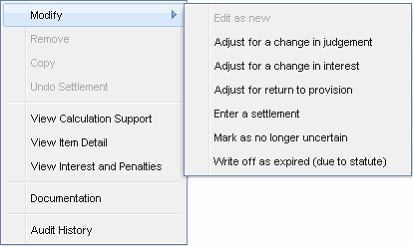Modify a Position



|
You can modify "new" positions in one of seven ways. To modify a position you can select Modify and then one of the options in the list. When a position is rolled over from a prior period, you can modify that position by selecting one of the options in the list. Note that Edit as new is not available for positions that are rolled over. The type of modification you select determines if a position is final. A position that is considered a final position is not rolled over to the subsequent period. You can also remove positions from the Positions list by selecting Remove.
To modify a position edit as new:
Note: Only current period amounts and dates can be modified in the workflow.
To modify a position - other options:
|