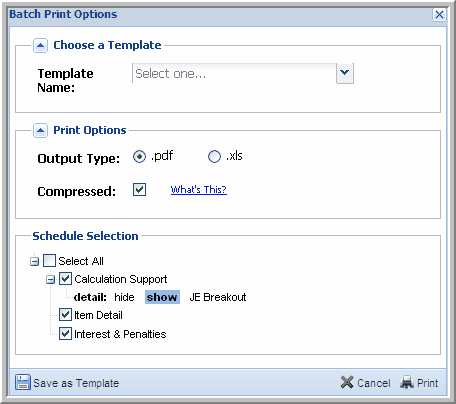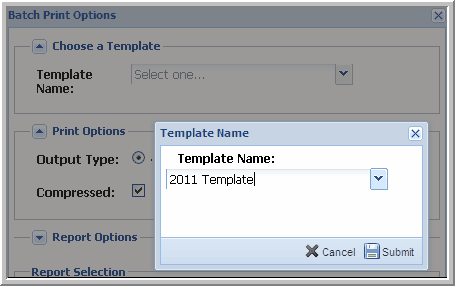Batch Print Schedules



|
You can select Batch Print Schedules in the Action menu to batch print your reports. The Batch Print Options dialog box appears when you select this option. Select the options (similar to the Batch Print Reports box) and then click Print.
Batch Print Schedules
To batch print schedules:
Save as Template
Create - Batch Print Template
Note: You cannot change or delete the Template Name once it's created; however, you can change the options in "Batch Print Options" and save them to the existing Template.
To choose the print options:
To choose the schedule selection:
Batch Print Options
The naming convention for Item Schedules when batch printed using the Compressed option is as follows: Report Name_UTP Code_Year Issue Arose_Jurisdiction_Random Number (Example:CalcSupport_T1000_2001_MA_100916). Note: A random number is included to ensure no two item schedules are identical.
When Item Schedules are batch printed to Excel and the Compressed option is not selected, report names are shortened. However, the rest of the naming convention remains the same.
If you batch print Item Schedules to Excel for a large number of positions and the Compressed option is not selected, batch printing automatically switches to Compressed (no more than 50 tabs are added into one Excel workbook).
|