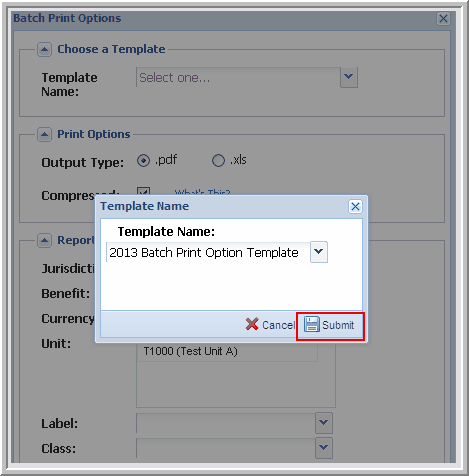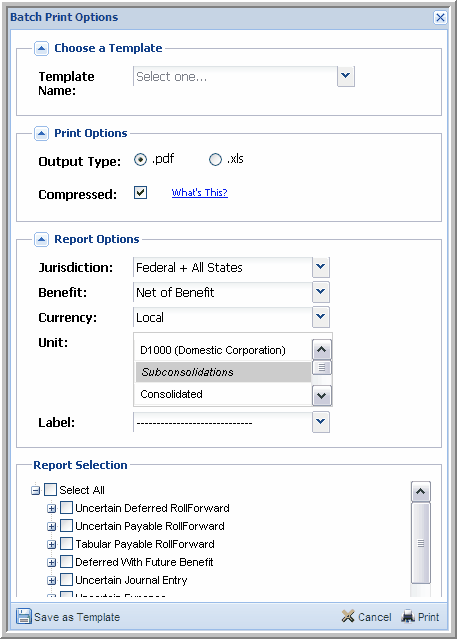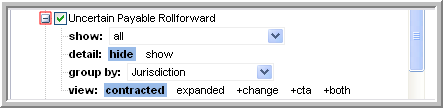|
The Batch Print Options can be saved and then used to print reports in the future. The Batch Print option is processed through the queue system.
To batch print reports:
| 1. | Click the Main Contingency Menu drop-down. |
| 2. | Click Batch Print. The Batch Print Options dialog box appears. |
To choose/create a template:
| 1. | Select a Template Name from the drop-down list. |
| 2. | To create a new Template, make the selections for the Print Options, Report Options, and Report Selection. |
| 3. | Click Save as Template to type the Template Name. |
Save As Template

| 4. | Click Submit to save the template. A message appears letting you know that the Template successfully saved. |
Batch Print Options
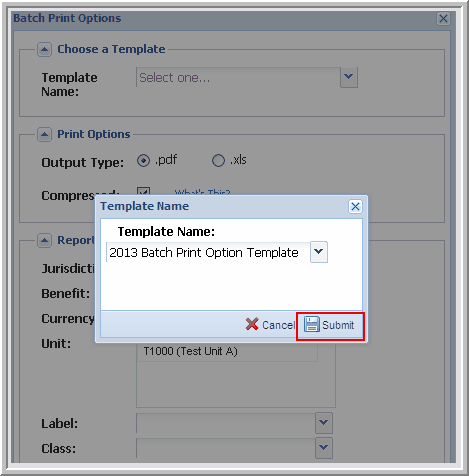
Note: Once the Template Name is created, it cannot be modified or deleted. However, you can change the batch print options and then save them to an existing template.
To select print options:
| 1. | In Print Options, select the Output Type as .pdf or .xls. |
| 2. | Select the check box if you want the files Compressed. |
| • | Selecting the Compressed option generates a separate file for each report and returns it in a compressed zip file. |
| • | Opting not to select the Compressed option generates a single report file with each report in a separate page (or pages). |
To select report options:
Select the filters Jurisdiction, Benefit, Currency, Unit, and Label for the reports you are printing.
To select the report selection:
| 1. | Select the report(s) to print. |
| 2. | Click the plus sign (+) to the left of the report name to view the available options. |
| 3. | Select the Report Selections. For example, you can select the Payable Report options. |
Batch Print Options
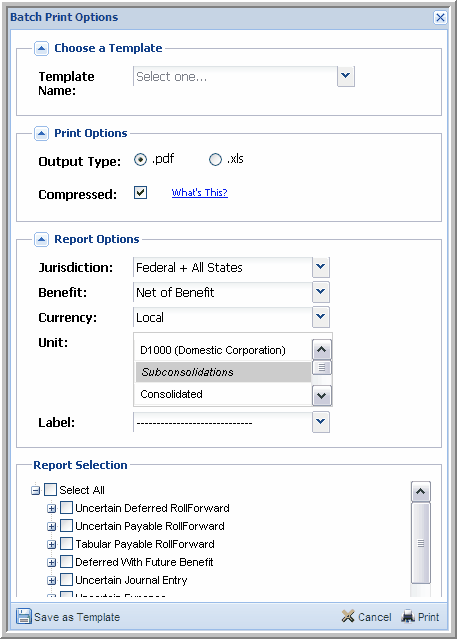
Payable Report Options
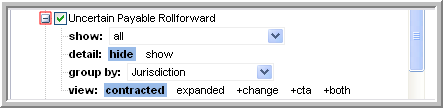
|