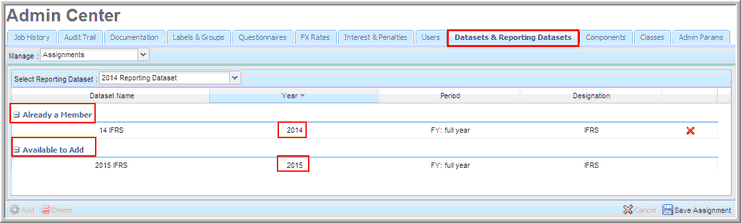|
Once a Reporting Dataset is created, you can assign the combined datasets to a Reporting Dataset.
To assign datasets to a reporting dataset:
| 1. | Select Assignments from the Manage drop-down list. |
| 2. | Select a reporting dataset from the Select Reporting Dataset drop-down list. You will assign datasets to the reporting dataset. |
| 3. | Select datasets in the "Available to Add" dataset list. You will select datasets in chronological order. Upon saving, these datasets become members of the reporting dataset. |
| 4. | Click Save Assignment. The "Already a Member" list appears showing the dataset is now a member of the reporting dataset. |
| 5. | If you need to remove a dataset from your reporting dataset, click the red X in the last column of the table. The last dataset added is the dataset with the red X. You can remove all datasets, however, you must remove them in the order that they were added to the reporting dataset. |
Reporting Dataset Assignments
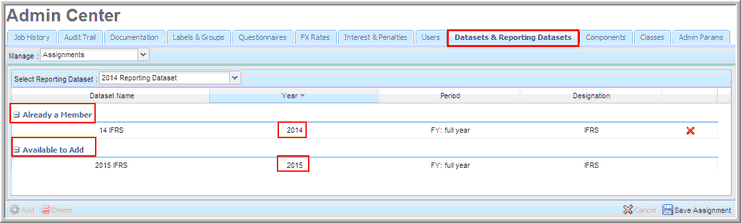
Note: The "Available to Add" list dynamically changes based on the datasets added to your reporting dataset. Only datasets with the appropriate fiscal year and period remain in the list once you choose a dataset. For example, if you choose a dataset for the fiscal year, 2014, all other 2014 datasets will no longer appear in the "Available to Add" list. Because the reporting dataset is sequential, only 2015 datasets and higher are listed.
|