|
To add a new unit:
| 1. | Select Units from the Manage drop-down list. |
| 2. | Click Add and the Add New Units dialog box appears. |
Add - Units
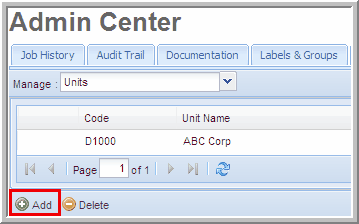
| 3. | Enter a unique Code and Name. |
| 4. | Select the Type, Country, and Currency from the respective drop-down lists. |
| • | You can type the country or currency in the respective drop-down list. |
| 5. | Enter a Description. This information is optional. |
| 6. | Select Save and the unit appears in the Units table. A success message appears in a yellow box at the top of the page showing that the new Units successfully created. |
Save - Units

| 7. | Click Cancel, prior to saving to revert all changes. |
Notes:
| • | For units associated with an active dataset, changes cannot be made to the Unit Type or Country. A lock appears to the left of these units. |
| • | You can double-click a unit name to edit the "Unit Name." You cannot edit the unit "Code." |
| • | If you select USD, CAD, EUR, GBP or JPY as the currency for a unit (from the final drop-down list), the corresponding symbol appears when viewing reports in Local Currency. |
|





